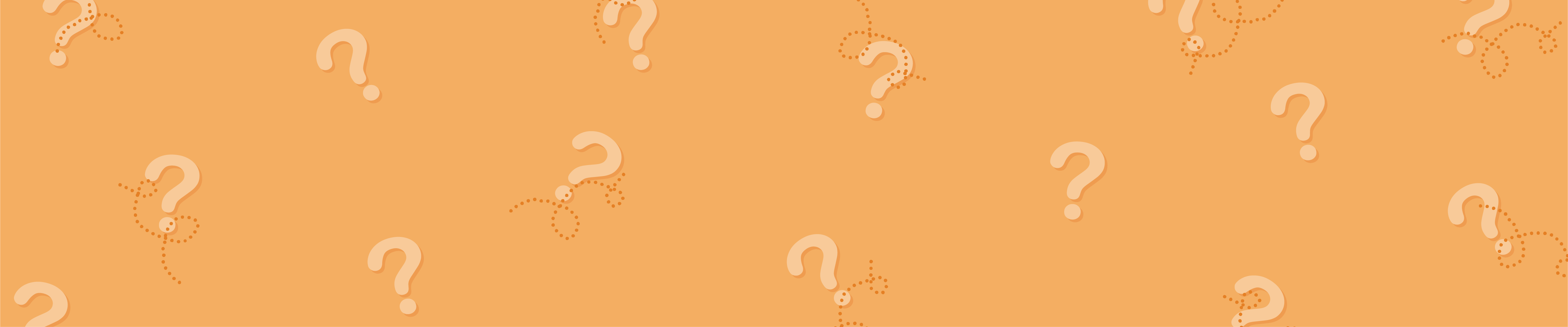How to Approve Your Proof
Need help approving your proof via our website? Please follow the steps below.
When your soft PDF Proof is prepared, if there are any issues in your supplied artwork that we want you to be aware of, we may provide warnings with your proof.
Please click here to find detailed explanations of some common warnings.
Step 1: Downloading your Soft PDF Proof
After your proof has been uploaded you will receive an email advising that your soft PDF proof is awaiting your approval.
At the bottom of this email please click on ‘View my Proof’ to be taken to our website.
- Carefully read through any proof notes which may have been included. These notes contain important warnings about potential issues with your artwork.
- To the left of ‘Proof Notes’ you will see a thumbnail of your proof. Please click on ‘Review Proof’ located below this thumbnail and your proof will automatically download.
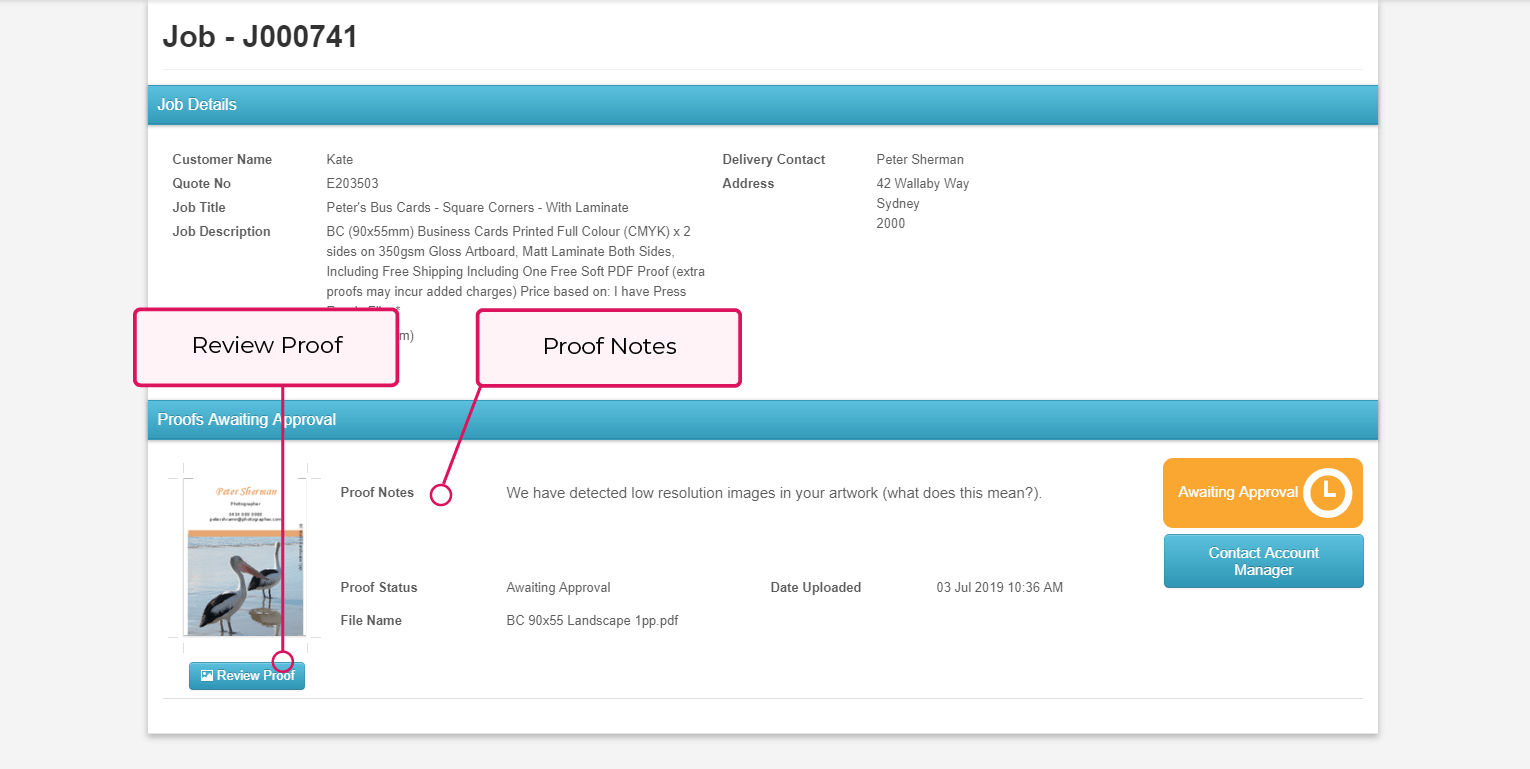
Step 2: Reviewing Your Soft PDF Proof
After clicking on ‘Review Proof’ the pop up below will appear on your screen. Before taking clicking on anything further please locate your downloaded file. We do not recommend viewing your proof in the internet browser.
We highly recommend that all proofs should be viewed in Adobe Acrobat (free downloadable program).
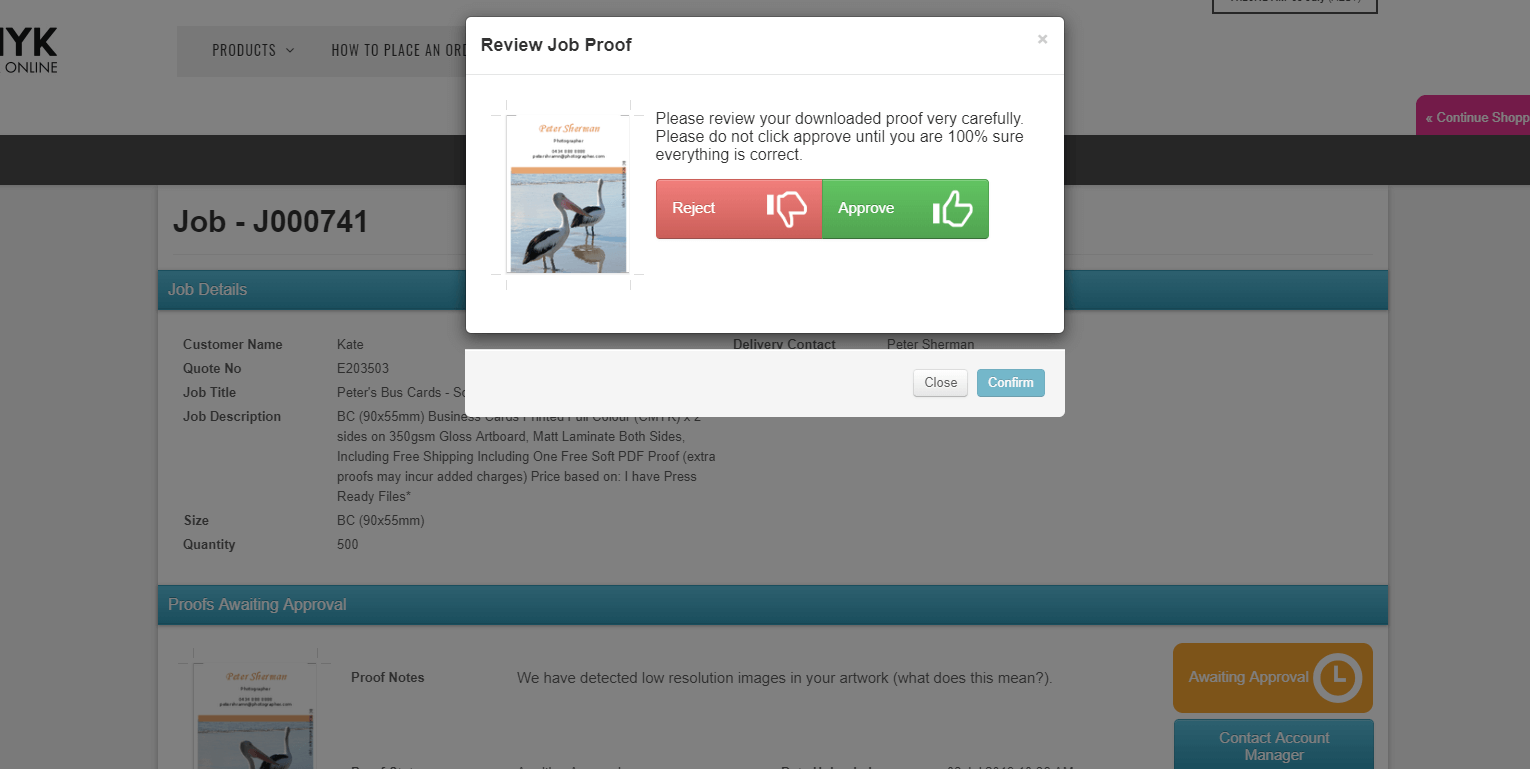
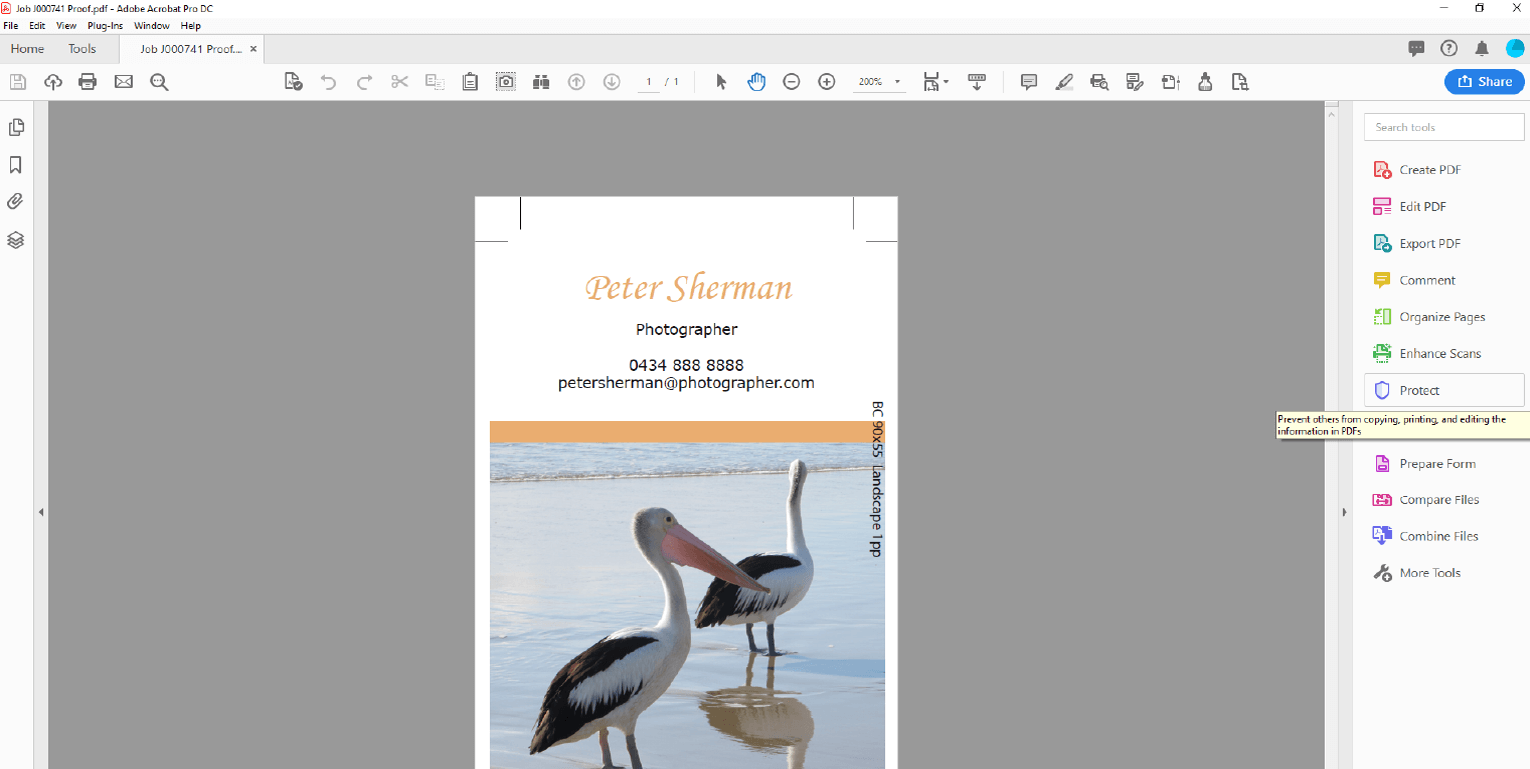
Approving Your Proof:
- After thoroughly checking your proof, if you are ready for it to proceed into production, please click ‘Approve’.
- Please read through the text that pops up, advising that approvals are final. If you 100% sure that you proof is correct please click ‘Confirm’.
Immediately after approving your proof your order will be automatically placed into production.
Confirmation of your proof approval will now display on your screen.
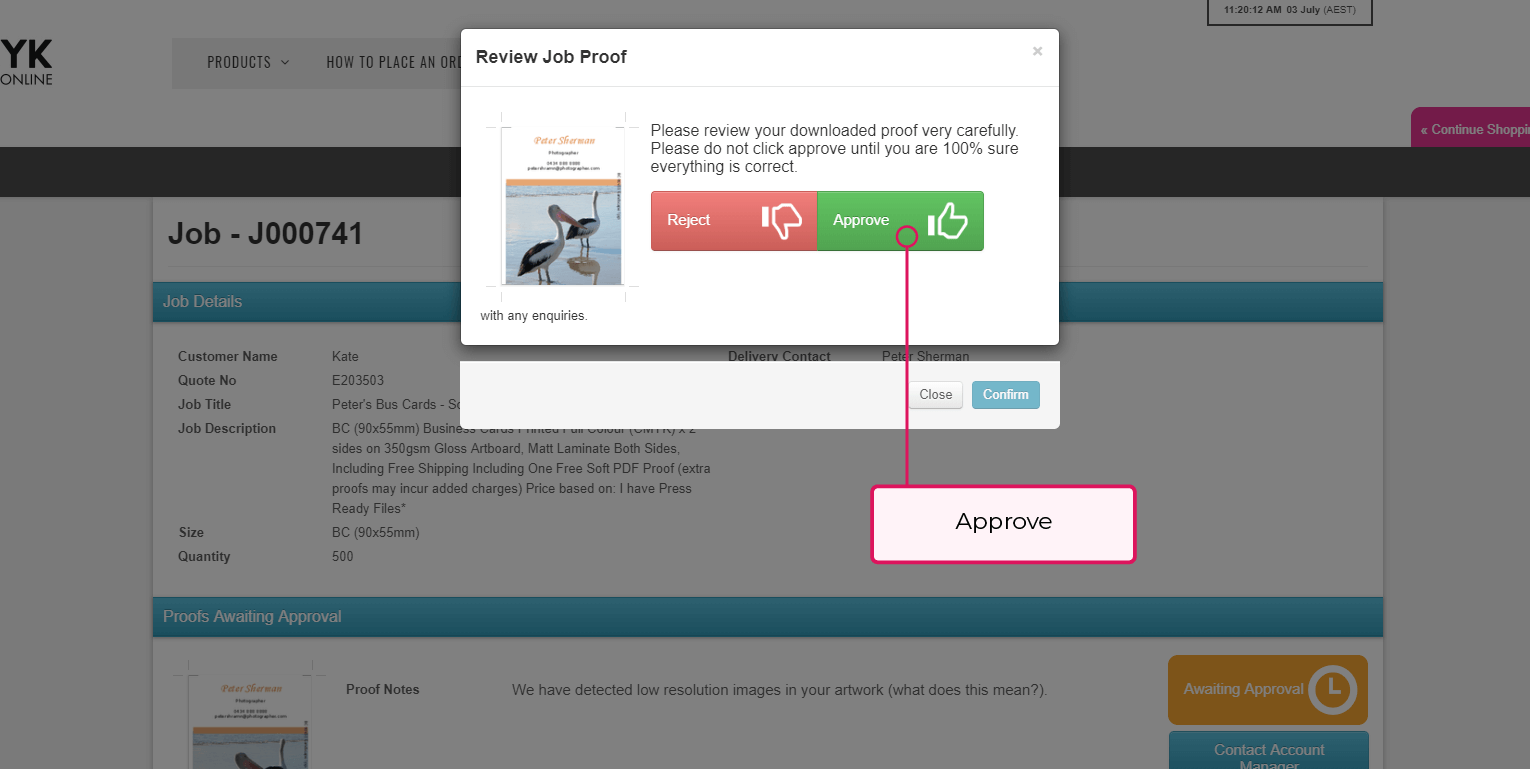
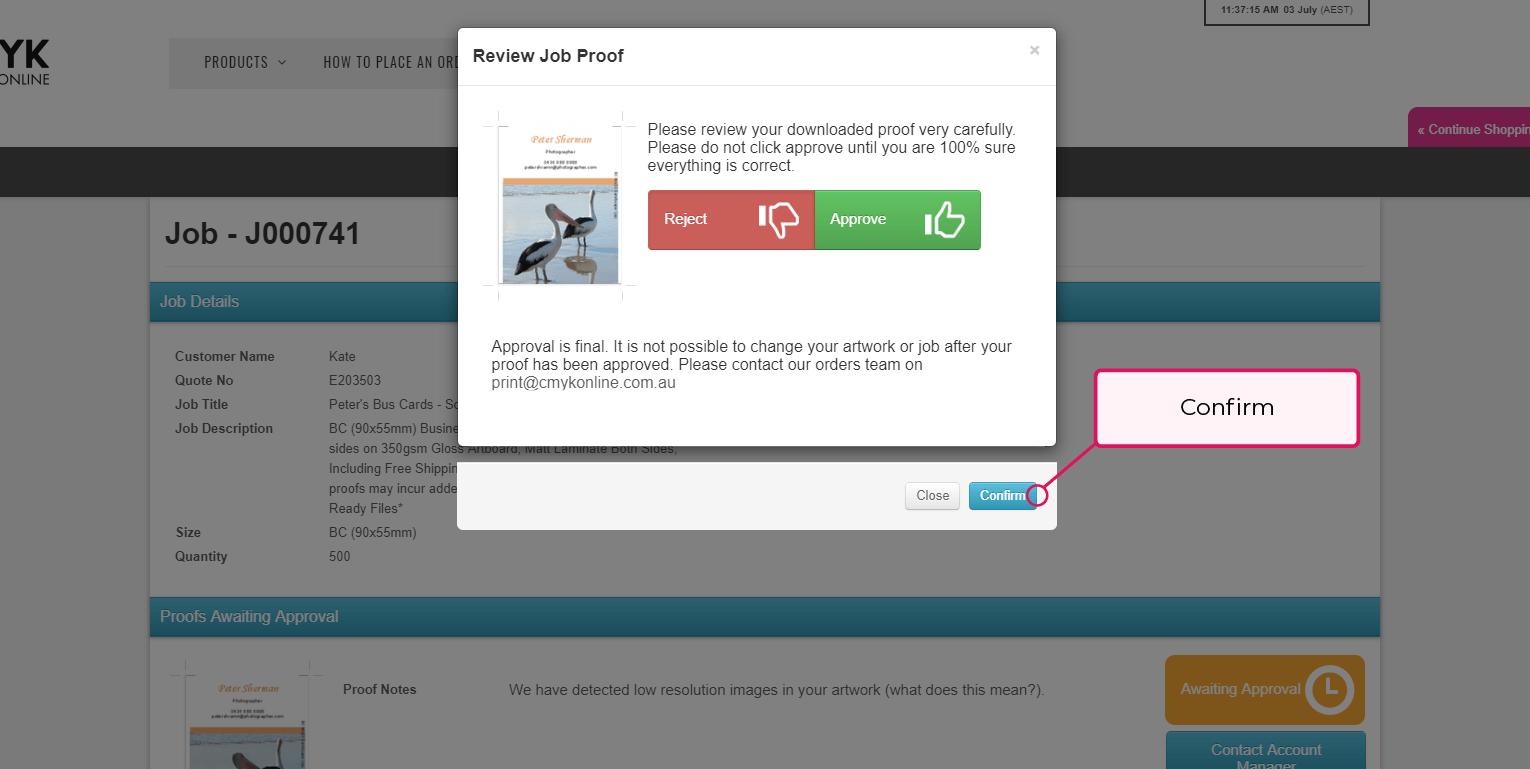
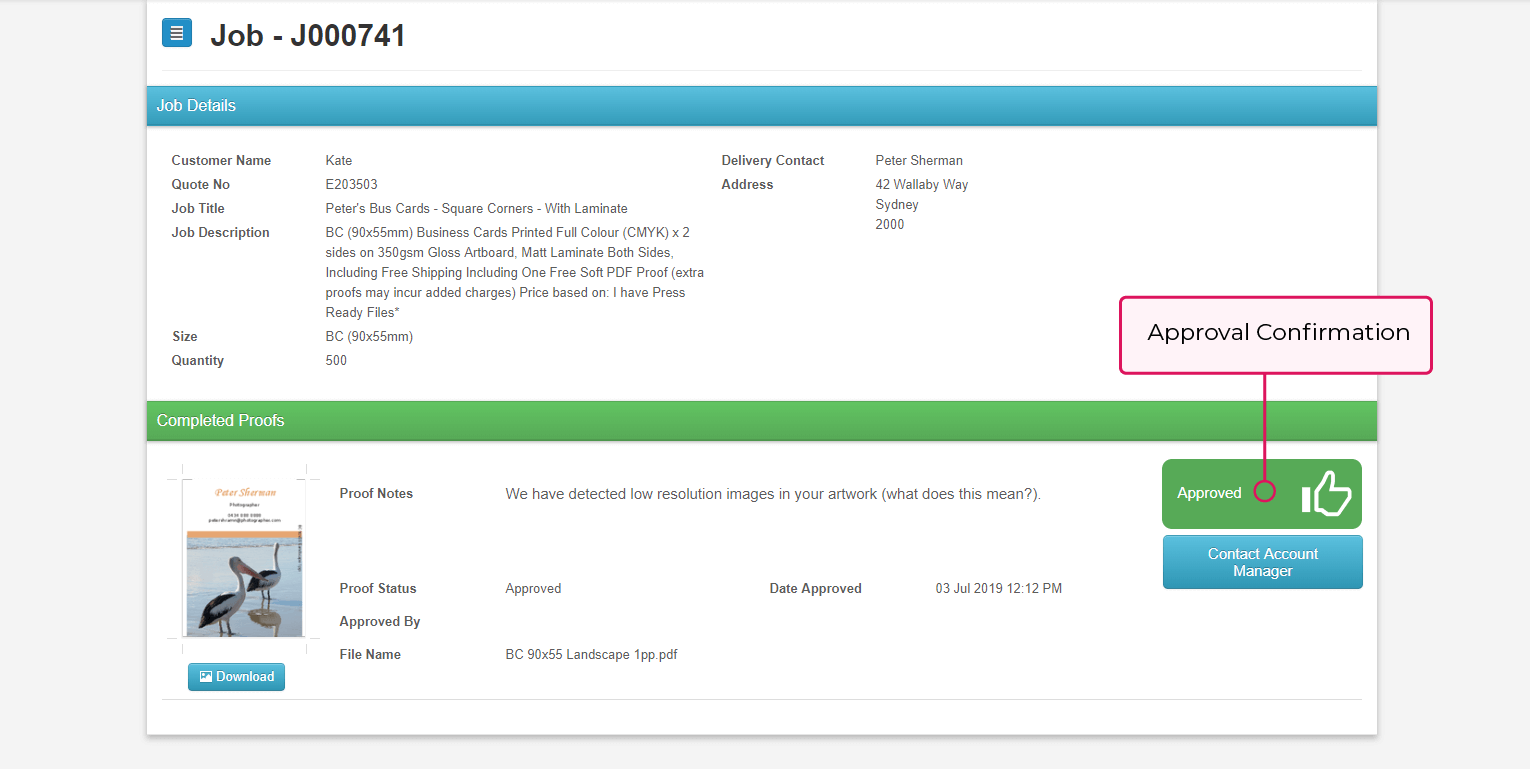
Your order should now be successfully approved.
Rejecting Your Proof:
- If your proof is not correct, please click ‘Reject’.
- Please enter your reason for rejecting the proof and click ‘confirm’ for the proof rejection to process.
A member of our pre-press team we will be in contact with you.
Confirmation of your proof rejection will now display on your screen.
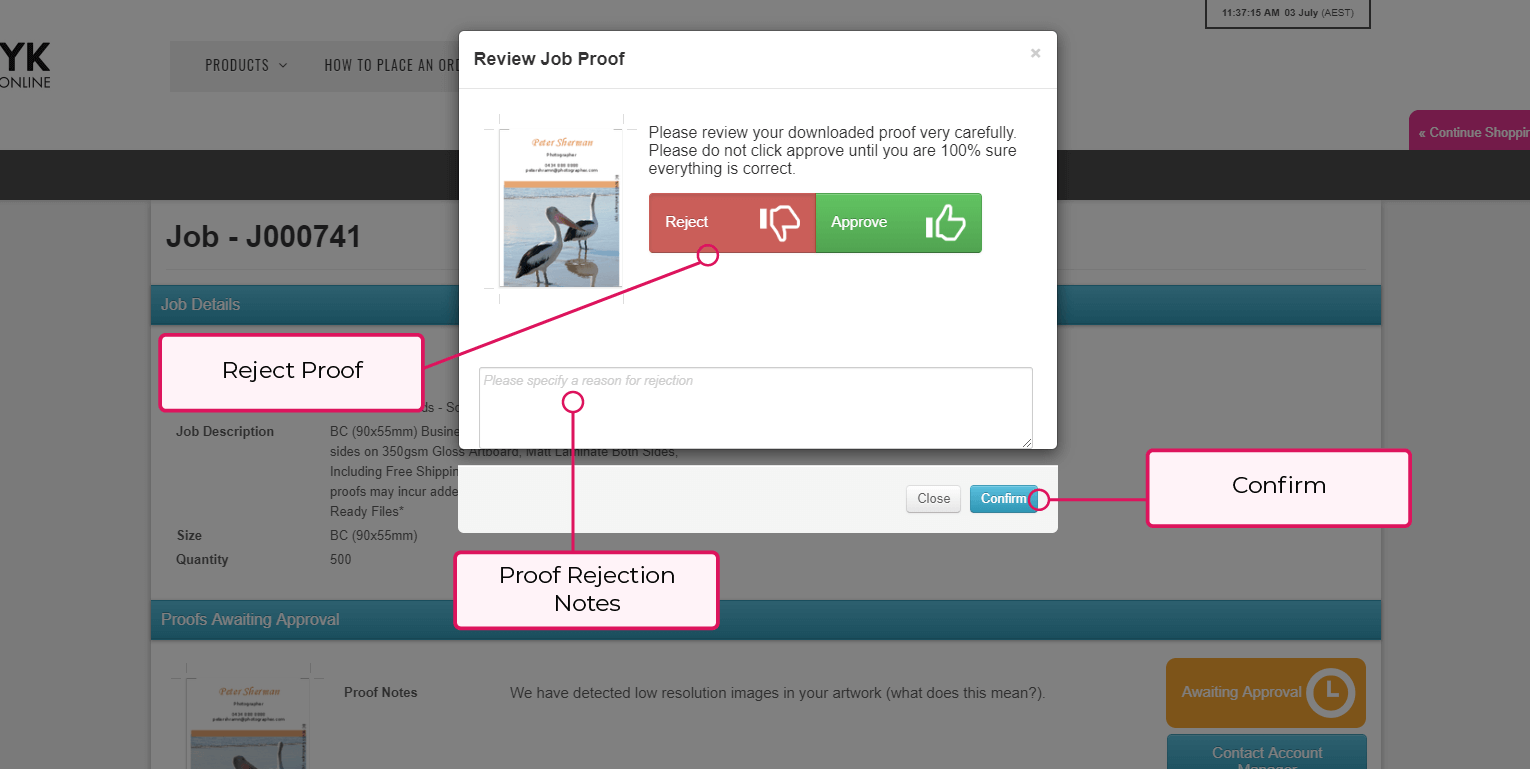
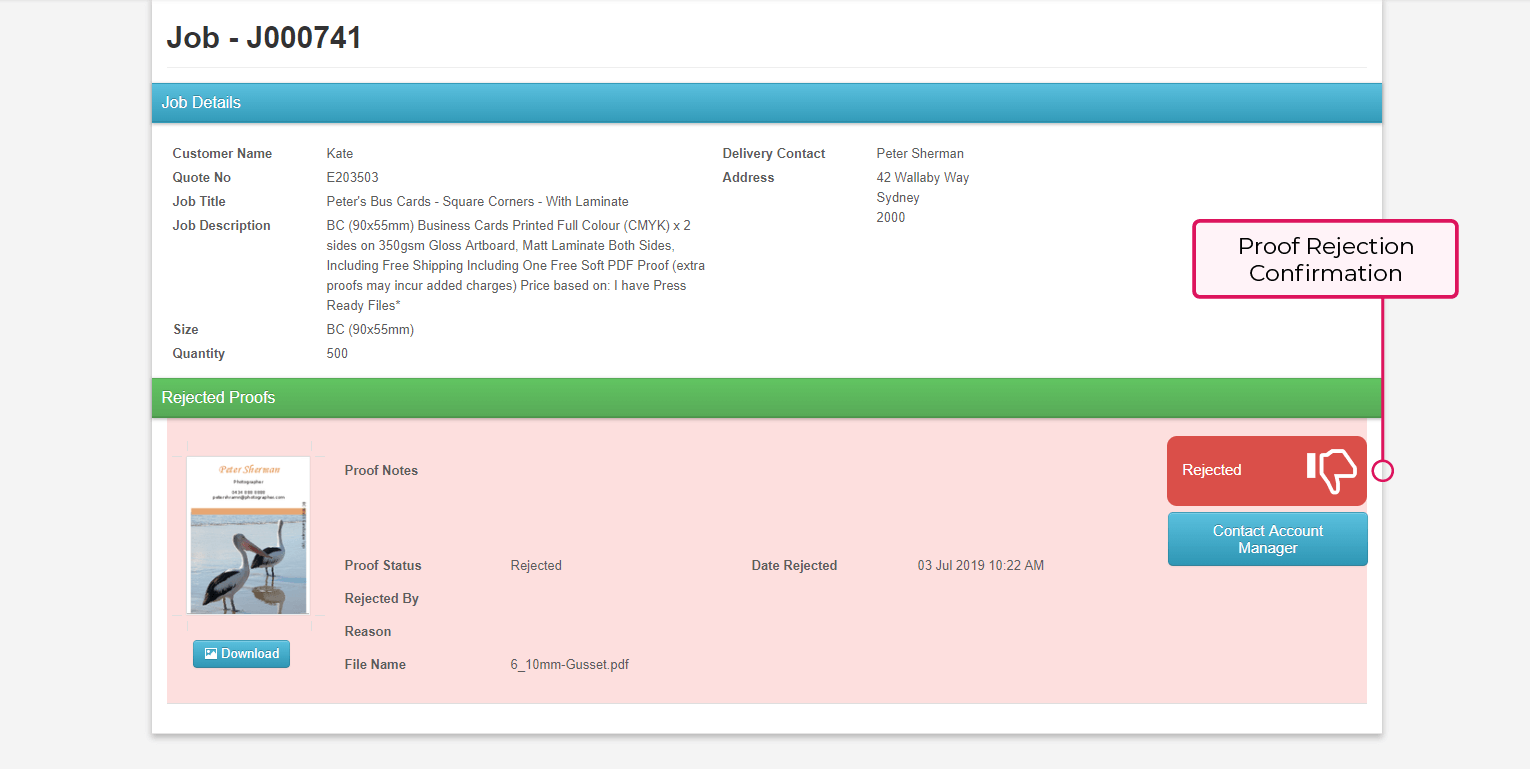
Step 3: Dispatch Estimate
Once your proof has been approved, if you navigate to your ‘Orders’ page a dispatch estimate for your order will be visible.
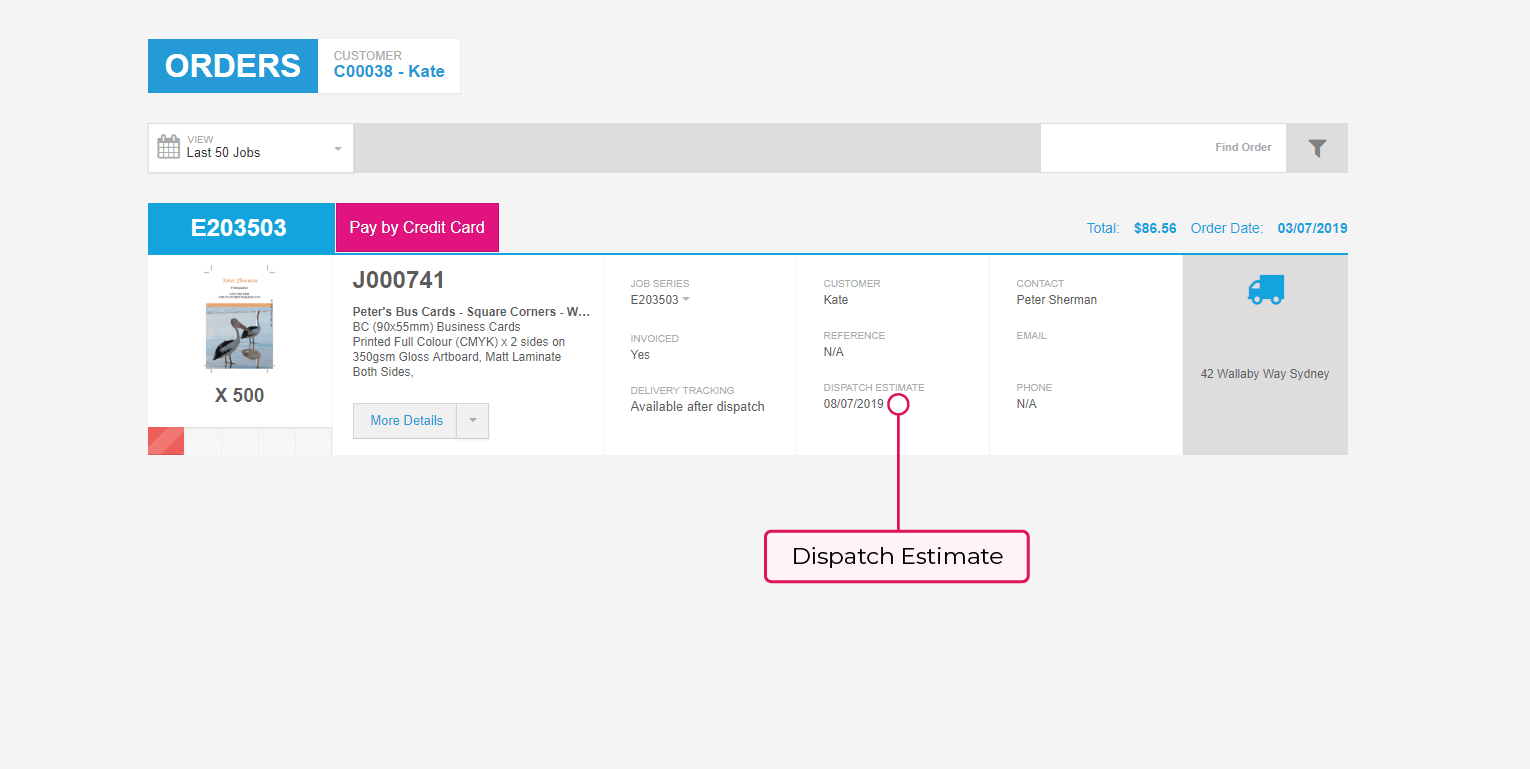
If you are having difficulties approving your proof or if you have any questions, please contact us and a member of our team will reply promptly via email.
Step 1: Downloading your Soft PDF Proof
After your proof has been uploaded you will receive an email advising that your soft PDF proof is awaiting your approval.
At the bottom of this email please click on ‘View my Proof’ to be taken to our website.
- Carefully read through any proof notes which may have been included. These notes contain important warnings about potential issues with your artwork.
- To the left of ‘Proof Notes’ you will see a thumbnail of your proof. Please click on ‘Review Proof’ located below this thumbnail and your proof will automatically download.
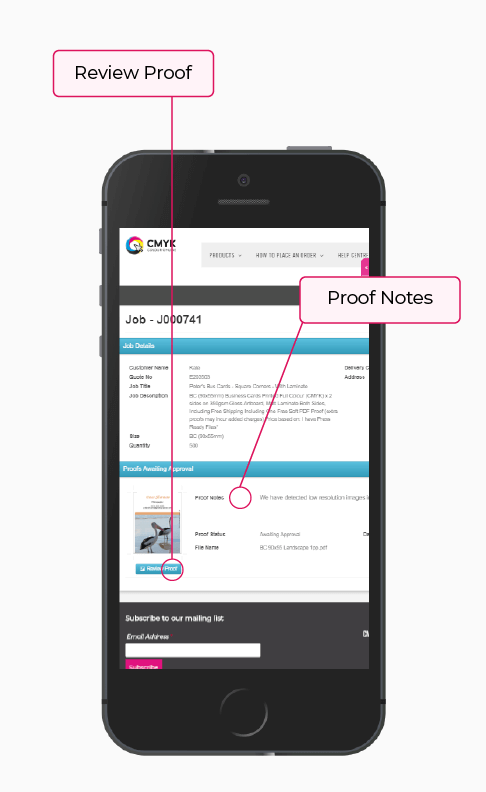
Step 2: Reviewing Your Soft PDF Proof
- After clicking on ‘Review Proof’ the pop up below will appear on your screen. Before taking clicking on anything further please locate your downloaded file. Please note, we do not recommend checking proofs on a mobile device. We highly recommend that all proofs should be viewed on a desktop computer in Adobe Acrobat (free downloadable program).
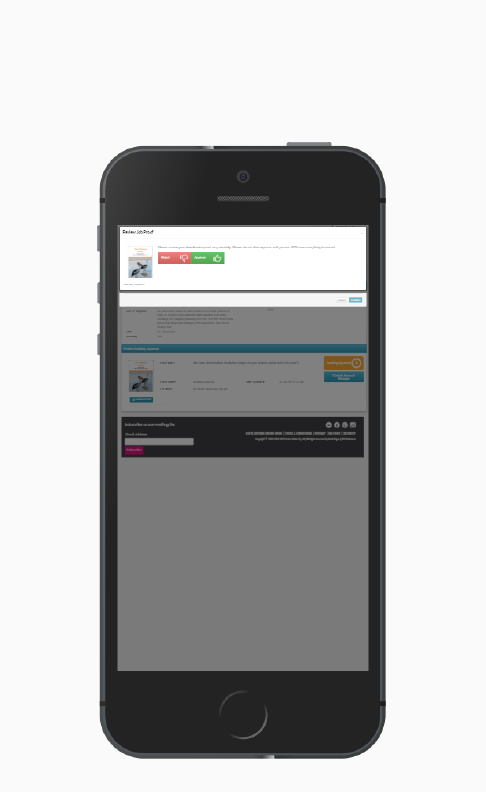
Approving Your Proof:
- After thoroughly checking your proof, if you are ready for it to proceed into production, please click ‘Approve’.
- Please read through the text that pops up, advising that approvals are final. If you 100% sure that you proof is correct please click ‘Confirm’.
Immediately after approving your proof your order will be automatically placed into production.
Confirmation of your proof approval will now display on your screen.
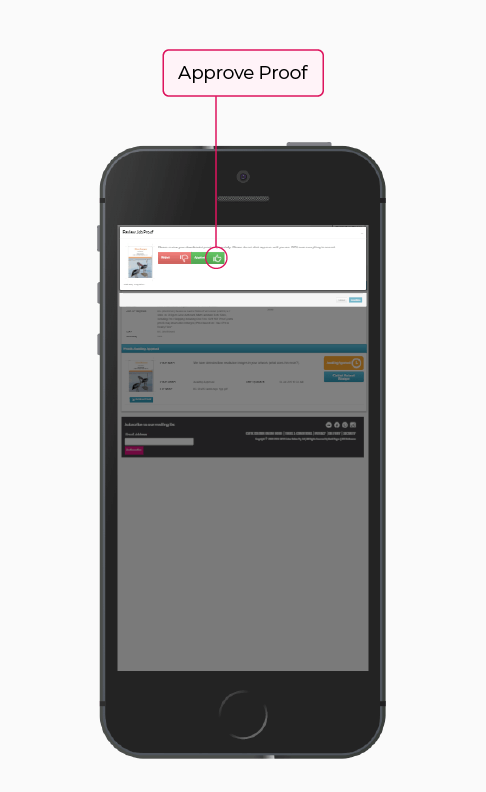
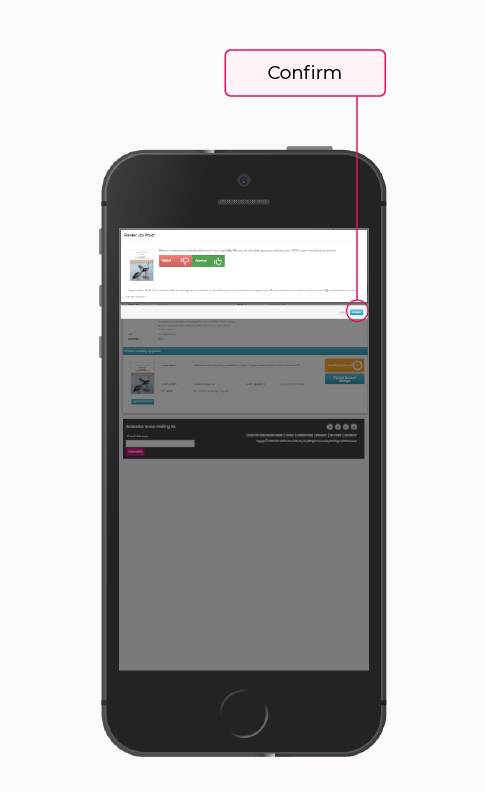
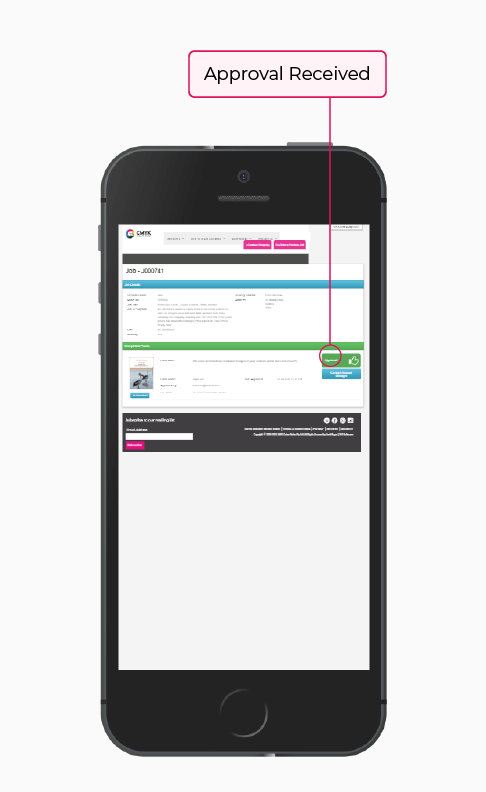
Your order should now be successfully approved.
Rejecting Your Proof:
- If your proof is not correct, please click ‘Reject’.
- Please enter your reason for rejecting the proof and click ‘confirm’ for the proof rejection to process.
A member of our pre-press team we will be in contact with you.
Confirmation of your proof rejection will now display on your screen.
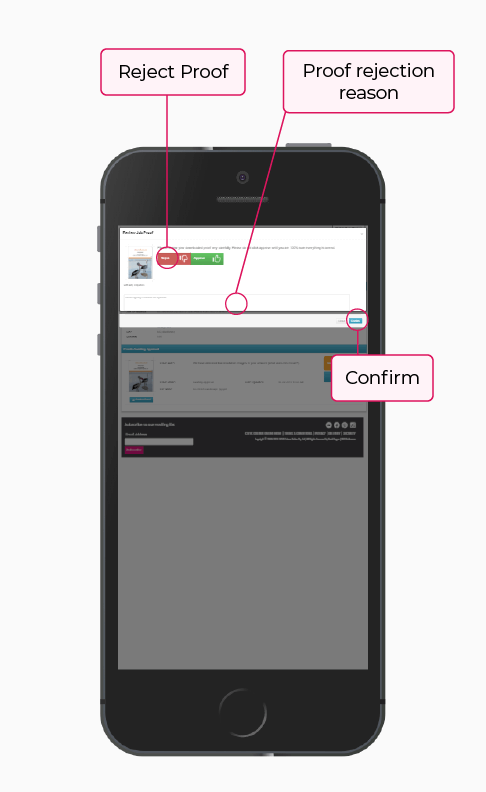
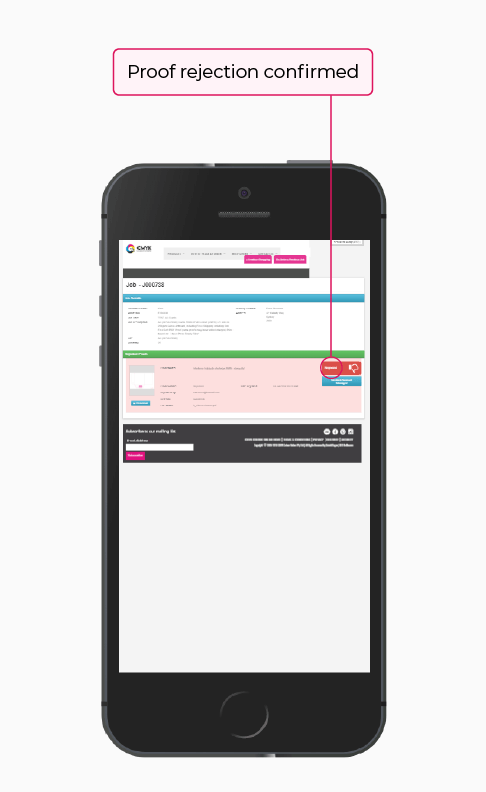
Step 3: Dispatch Estimate
Once your proof has been approved, if you navigate to your ‘Orders’ page a dispatch estimate for your order will be visible.
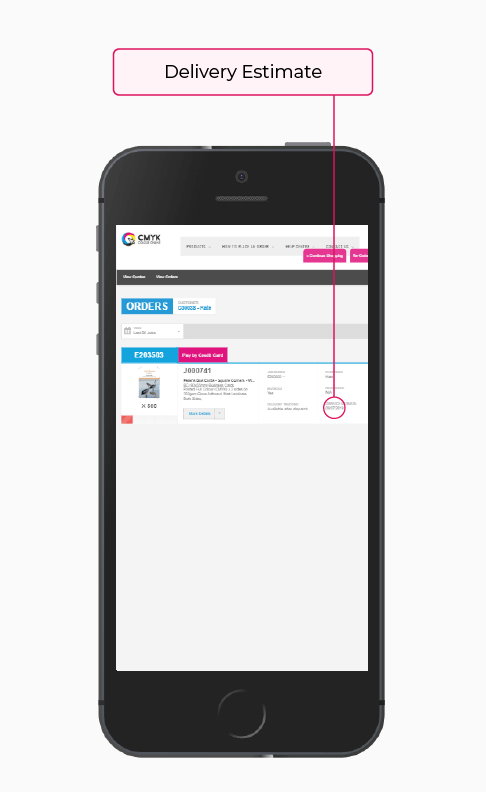
If you are having difficulties approving your proof or if you have any questions, please contact us and a member of our team will reply promptly via email.